(fax virtual to email) |
No edit summary |
||
| Line 1: | Line 1: | ||
=='''FAX FOR ELASTIX'''== |
=='''FAX FOR ELASTIX'''== |
||
| − | + | Developers of Elastix have included this capability by using Hylafax, which allows<br />incoming faxes to be received over SIP, IAX & ZAP channel (though it is recommended that ISDN or PSTN are more reliable) |
|
| − | + | Faxing through IP is achievable however it is variable due to several factors which include hardware and bandwidth considerations and VSP support of T38. For commercial usage, it is not highly recommended |
|
| + | |||
| − | + | Elastix does not utilise the standard Asterisk Fax handler for Faxing, instead utilising a separate module to handle fax traffic, which we will be discussing here. |
|
| ⚫ | |||
| + | |||
| ⚫ | |||
| ⚫ | As already stipulated, Elastix is using Hylafax. As such all tools and applications that interface to Hylafax can be used (you may even have 10 virtual fax machines). It is recommended that dedicated Fax lines be used for incoming and sending faxes although the same lines can be used for outgoing calls (not incoming calls) – caveat: this assumption is made on the result of our testing. |
||
| + | |||
| ⚫ | |||
=='''Configuring Elastix Fax Module'''== |
=='''Configuring Elastix Fax Module'''== |
||
| − | + | '''Click on the FAX tab and the following screen will appear.''' |
|
[[File:Sin_título.png|left|thumb|340px|fax1]] |
[[File:Sin_título.png|left|thumb|340px|fax1]] |
||
| Line 117: | Line 120: | ||
We have now created a complete working virtual fax machine. |
We have now created a complete working virtual fax machine. |
||
| ⚫ | |||
=='''Directing Fax to the correct extension (Dedicated Line)'''== |
=='''Directing Fax to the correct extension (Dedicated Line)'''== |
||
| Line 141: | Line 143: | ||
Extracted from " [http://ufpr.dl.sourceforge.net/project/elastix/Tutorials_Docs_Manuals/Elastix%20Without%20Tears/elastix_without_tears_june2010.pdf Elastix without tears] " |
Extracted from " [http://ufpr.dl.sourceforge.net/project/elastix/Tutorials_Docs_Manuals/Elastix%20Without%20Tears/elastix_without_tears_june2010.pdf Elastix without tears] " |
||
| ⚫ | |||
[[Category:Elastix]] |
[[Category:Elastix]] |
||
[[Category:FAX]] |
[[Category:FAX]] |
||
Revision as of 14:23, 19 May 2014
FAX FOR ELASTIX
Developers of Elastix have included this capability by using Hylafax, which allows
incoming faxes to be received over SIP, IAX & ZAP channel (though it is recommended that ISDN or PSTN are more reliable)
Faxing through IP is achievable however it is variable due to several factors which include hardware and bandwidth considerations and VSP support of T38. For commercial usage, it is not highly recommended
Elastix does not utilise the standard Asterisk Fax handler for Faxing, instead utilising a separate module to handle fax traffic, which we will be discussing here.
As already stipulated, Elastix is using Hylafax. As such all tools and applications that interface to Hylafax can be used (you may even have 10 virtual fax machines). It is recommended that dedicated Fax lines be used for incoming and sending faxes although the same lines can be used for outgoing calls (not incoming calls) – caveat: this assumption is made on the result of our testing.
Since the introduction of DAHDI, it has become necessary to also install NVFaxdetect if you wish to share your Voice lines with Faxing (if you are using zaptel instead of DAHDI you are spared this extra chore).
Configuring Elastix Fax Module
Click on the FAX tab and the following screen will appear.
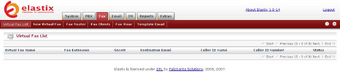
fax1
Next is to Click on the New Virtual Fax selection – see arrow.
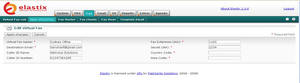
fax2
In this example we have populated the virtual fax field as the illustrated below.
- Virtual Fax Name: Sydney Office (or whatever you wish)
- Destination Email: I have used my email address but you should be using yours or a group email address.
- Caller ID Name: This should be your organization name.
- Caller ID Number: Your Fax number
- Fax Destination (IAX): Your extension which we will setup for receiving fax.
- Secret(IAX): This is the password of your extension.
- Country Code: In my case it is 61 for Australia, 60 for Malaysia etc.
- Area Code: 2 for NSW, 3 for Victoria etc.
Click on Save.
You will then notice the following screen with “Running and idle on ttyIAX1”.
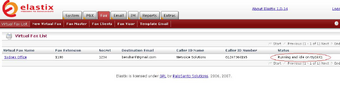
That’s a virtual FAX machine setup and ready to go as soon as we create an extension.
Create a Fax extension
By now we should already know how to set up an extension. This extension that we will
be setting up is an IAX extension, which differs slightly from the SIP extensions that you
are used to.
Select “Generic IAX device” at the “Create new extension” screen.
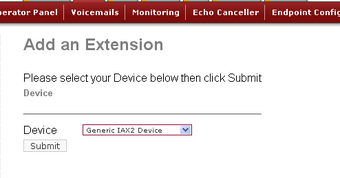
fax4
You will be presented with the usual create new extension screen as illustrated below:
We have populated the various fields:
- User Extension: 1100 (same user extension when you setup your virtual fax)
- Display Name: Sydney Fax (or whatever you want to call it)
- Secret: 1234 (make sure this is the same secret you use when you setup your virtual fax)
- Dictation service: Disabled
- Incoming/outgoing recording: Never
Press submit when done.
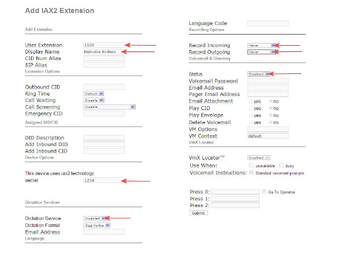
fax5
We have now created a complete working virtual fax machine.
Directing Fax to the correct extension (Dedicated Line)
If you have dedicated line for the Virtual Fax, under freePBX, all you do is set the
incoming route of your Fax DID to go directly to extension 1100.
FAX VISOR
The Fax Visor is used to check how many faxes have been received and to check their contents..
- Click on the Fax Visor Sub-Tab. The Fax visor screen will be displayed listing the faxes that you have received.
- Click on the blue link will open the fax.
See Illustration below.

fax6
Extracted from " Elastix without tears "